Read on:
How to Run the Malicious Software Removal Tool Manually
Follow the steps below to open MSRT and change the default settings.
1) Click on Start, Run
2) Type MRT and Press Enter
3) You'll be presented with the following screen, click on the Next button
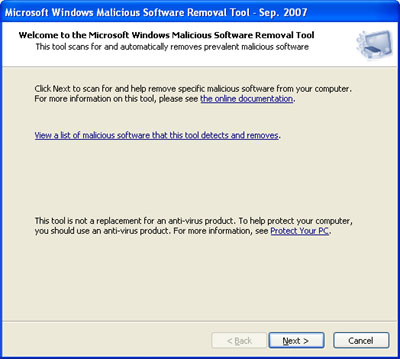
4) Normally, the removal tool runs the Quick Scan, but for more thorough results, choose FULL SCAN and click Next
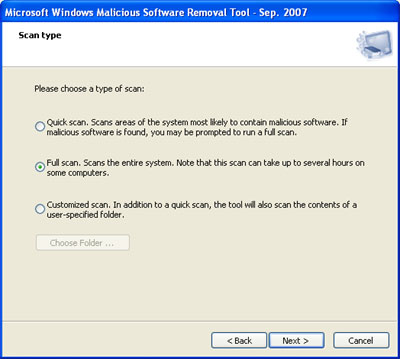
5) Now the Malicious Software Removal Tool will scan your entire hard drive for infections and problems.
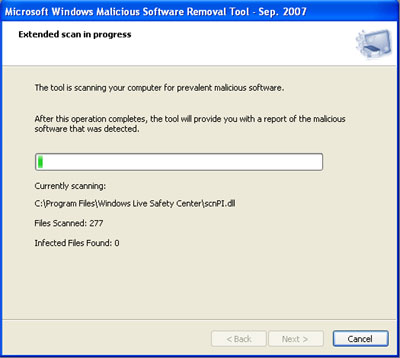
6) Once the scan is completed, you should see the following screen if your computer is free of infection.
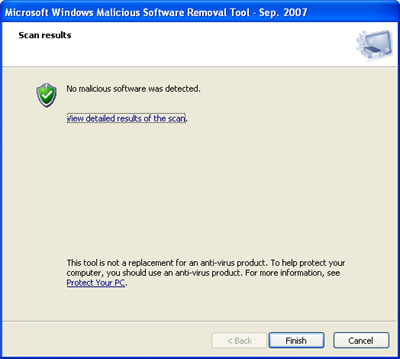
No comments:
Post a Comment