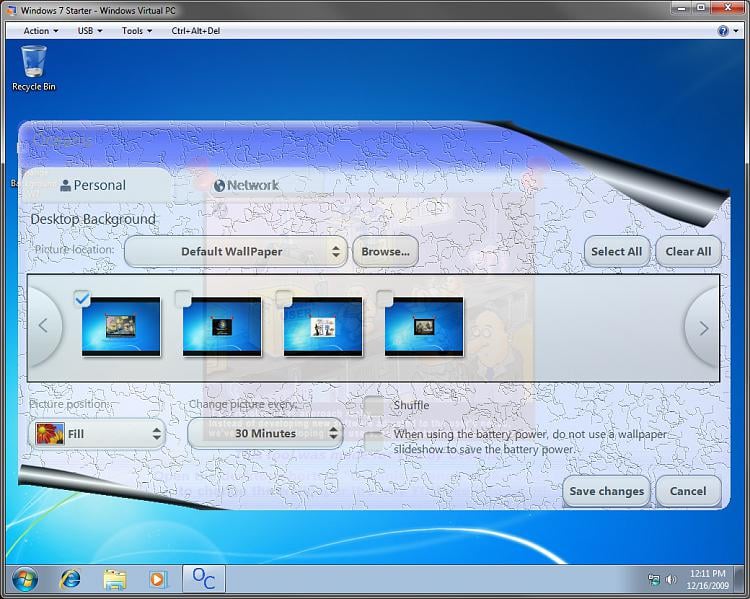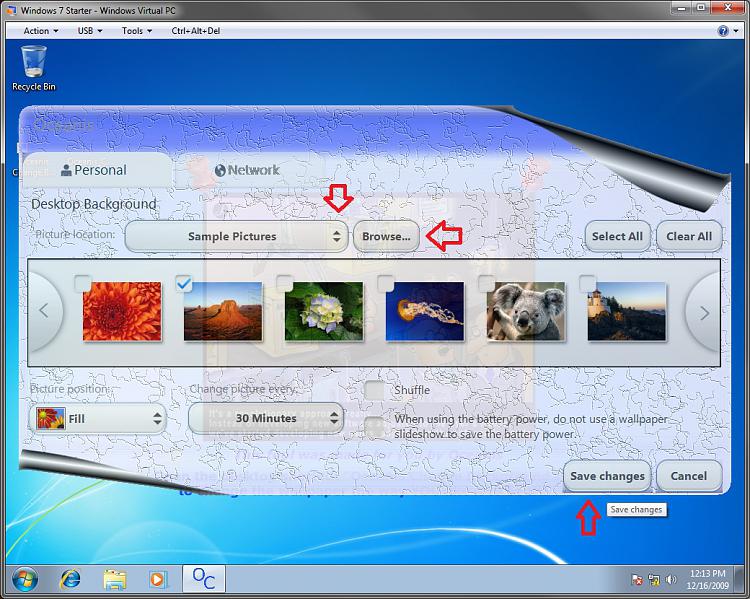You have to set the APN server properly....this is the whole problem everyone is having with
getting Android to connect to the internet via the SD Card.
Here is the list of APN Providers> Click HERE
Find your provider and enter all the info into the Wirelss & Networks>Mobile Networks>Access Point Names--if it is blank just go through all the buttons and enter the name-mms-mmswc-etc etc and you will be online in no time....also go back and
set the Network Mode to GSM ONLY....
For those of you who use T-Mobile US here is the instructions:
Look in your Settings - Wireless & Networks - Mobile Networks - Access Point Names section. Is there anything in it? If not, add this entry:
Press Menu button (the button in the middle)
Press New APN
Press Name, type in T-Mobile and then press OK
Press APN, type in epc.tmobile.com press OK
Press Back Button three times (the fourth button from the left)
Click on Mobile Networks to turn it off, then click it again the turn it on.
Happy Androiding!
HELPING THE ONLINE COMMUNITY GAIN A KNOWLEDGE OF SIMPLE TASKS USING THEIR DEVICES
Saturday, November 27, 2010
Friday, November 26, 2010
Google Docs- Git 'em and Use 'em......free!
With literally thousands of free templates, online usability, and storage in "the cloud" how can you go wrong with Google Docs.....
Fully compatible with MS Office, Open Office etc.....download, upload, save and store, edit, transform....the features are limitless.....
All available within your Gmail page- with 7 GBs of storage and growing ya gotta get going....
Info here directly from the Google Team
 Create basic documents from scratch or start from a template.
Create basic documents from scratch or start from a template.
You can easily do all the basics, including making bulleted lists, sorting by columns, adding tables, images, comments, formulas, changing fonts and more. And it's free.
Upload your existing files.
Google Docs accepts most popular file formats, including DOC, XLS, ODT, ODS, RTF, CSV, PPT, etc. So go ahead and upload your existing files.
Familiar desktop feel makes editing a breeze.
Just click the toolbar buttons to bold, underline, indent, change font or number format, change cell background color and so on.
Fully compatible with MS Office, Open Office etc.....download, upload, save and store, edit, transform....the features are limitless.....
All available within your Gmail page- with 7 GBs of storage and growing ya gotta get going....
Info here directly from the Google Team
- spreadsheets and presentations online
- Share and collaborate in real time
- Safely store and organize your work
- Control who can see your documents
- Read user examples
- Get started
 Create basic documents from scratch or start from a template.
Create basic documents from scratch or start from a template.You can easily do all the basics, including making bulleted lists, sorting by columns, adding tables, images, comments, formulas, changing fonts and more. And it's free.
Upload your existing files.
Google Docs accepts most popular file formats, including DOC, XLS, ODT, ODS, RTF, CSV, PPT, etc. So go ahead and upload your existing files.
Familiar desktop feel makes editing a breeze.
Just click the toolbar buttons to bold, underline, indent, change font or number format, change cell background color and so on.
Windows 7 Starter Edition / Home Basic-Background Changer
By default the Windows 7 Starter and Windows 7 Home Basic editions do not include the Personalization features such as change desktop background and Desktop Slideshow.
Therefore use this little program Oceanis Change Background Windows 7
Get it HERE
Instructions here:
2. Open the downloaded ZIP file and extract the Oceanis_Change_Background_W7.exe file to your desktop, then run it to install it.
NOTE: You will be prompted to restart the computer to finish installing this program.
3. When your computer restarts, you will see this as your desktop background. Click on the Oceanis Change Background Windows 7 shortcut to change your desktop background. (see screenshot below)
NOTE: These options are just like the default ones in the other editions of Windows 7 here that are now being allowed by this program by Oceanis for the Windows 7 Starter edition.
Therefore use this little program Oceanis Change Background Windows 7
Get it HERE
Instructions here:
2. Open the downloaded ZIP file and extract the Oceanis_Change_Background_W7.exe file to your desktop, then run it to install it.
NOTE: You will be prompted to restart the computer to finish installing this program.
3. When your computer restarts, you will see this as your desktop background. Click on the Oceanis Change Background Windows 7 shortcut to change your desktop background. (see screenshot below)
4. Browse to the images that you want to use and check (select) a image, or more than one image to have a desktop slideshow. Select the Picture position for how you want the images displayed, and any desktop slideshow settings if you selected more than one image. (see screenshots below)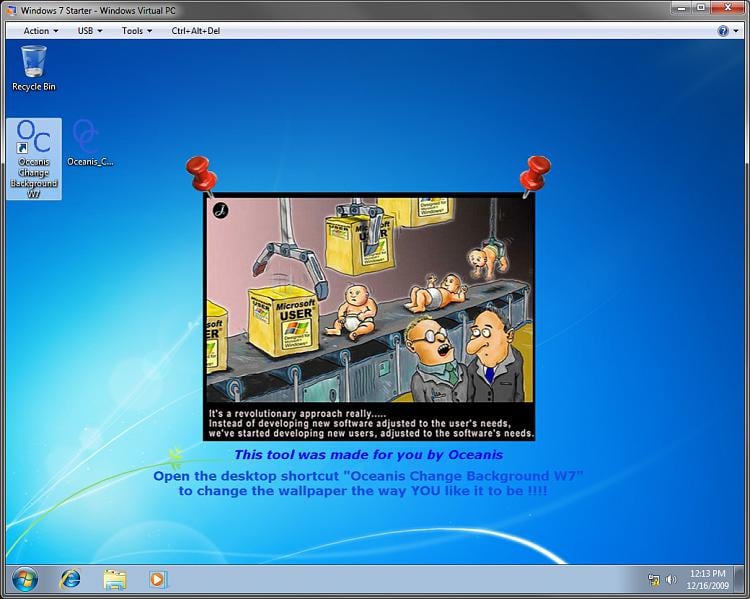
NOTE: These options are just like the default ones in the other editions of Windows 7 here that are now being allowed by this program by Oceanis for the Windows 7 Starter edition.
5. When done, click on Save changes. (see screenshots above)
Wednesday, November 24, 2010
Saturday, November 20, 2010
Canon Printers using Ubuntu Linux
Just an FYI....you can download the .deb files (linux printer drivers) from the European Canon site not the US site...why? who knows...
anyhow, get the .deb files then go ahead and unzip them to your desktop in Ubuntu....double click on the "common" file first and get it installed...then the one that says "filter"....linux requires "dependencies" so ya hafta do it in that order...
then go into system>administration>printing and "add" the printer...it will search for it and find it and then just let it search for that driver whole setup you just installed....and viola it will search it out and get it ready for you! Easy, and works great....
anyhow, get the .deb files then go ahead and unzip them to your desktop in Ubuntu....double click on the "common" file first and get it installed...then the one that says "filter"....linux requires "dependencies" so ya hafta do it in that order...
then go into system>administration>printing and "add" the printer...it will search for it and find it and then just let it search for that driver whole setup you just installed....and viola it will search it out and get it ready for you! Easy, and works great....
Microsoft 25th Anniversary
November 20, 1985
"Microsoft Windows extends the features of the DOS operating system, yet is compatible with most existing applications that run under DOS. Windows lets users integrate tasks they perform with their computers by providing the ability to work with several programs at the same time and easily switch between them without having to quit and restart individual applicatications. In addition, it provides a rich foundation for a new generation of applications."
Version 1.0 dubbed Interface Manager
This from ZDNet:
Windows 1.0, which could only support tiled (not overlapping) windows, included standard desktop features such as MS-DOS Executive (DOS file manager), Calendar, Cardfile, Notepad, Terminal, Calculator and Clock; utlilities including Control Panel, PIF (Program Information File) Editor, RAMDrive (for managing memory cards designed to beat the PC's 640KB memory limit), Clipboard and Print Spooler. There was even a game, Reversi. In a 'special introductory offer', Windows 1.0 came with Windows Write and Windows Paint and cost $99.
The minimum system requirements for Windows 1.0 now seem impossibly quaint: MS-DOS version 2.0; two double-sided floppy disk drives or a hard disk; 256KB of memory or greater; a graphics adapter card.
"Microsoft Windows extends the features of the DOS operating system, yet is compatible with most existing applications that run under DOS. Windows lets users integrate tasks they perform with their computers by providing the ability to work with several programs at the same time and easily switch between them without having to quit and restart individual applicatications. In addition, it provides a rich foundation for a new generation of applications."
Version 1.0 dubbed Interface Manager
This from ZDNet:
Windows 1.0, which could only support tiled (not overlapping) windows, included standard desktop features such as MS-DOS Executive (DOS file manager), Calendar, Cardfile, Notepad, Terminal, Calculator and Clock; utlilities including Control Panel, PIF (Program Information File) Editor, RAMDrive (for managing memory cards designed to beat the PC's 640KB memory limit), Clipboard and Print Spooler. There was even a game, Reversi. In a 'special introductory offer', Windows 1.0 came with Windows Write and Windows Paint and cost $99.
The minimum system requirements for Windows 1.0 now seem impossibly quaint: MS-DOS version 2.0; two double-sided floppy disk drives or a hard disk; 256KB of memory or greater; a graphics adapter card.
YOU'VE COME A LONG WAY BABY!!!
"Beta" could be a boo boo....
Are you looking to install software that has the title "beta" connected with it...my humble opinion is to steer away from it until the final version is perfected....
Many have tried the beta version of something and it has had ill effects....it simply is put out to the public to "try" or test the software...it will have bugs and can crash your computer.....
Beta is short for Beta-Test....which is exactly what it means....a test, or trial period to give folks a chance to try the software which is fully functioning...
Let the tech junkies wing it with this stuff..you keep to the "stable" versions of anything and you won't go wrong....
Many have tried the beta version of something and it has had ill effects....it simply is put out to the public to "try" or test the software...it will have bugs and can crash your computer.....
Beta is short for Beta-Test....which is exactly what it means....a test, or trial period to give folks a chance to try the software which is fully functioning...
Let the tech junkies wing it with this stuff..you keep to the "stable" versions of anything and you won't go wrong....
Thursday, November 18, 2010
Open Office-Great Alternative to the "Other One"....
It reads and writes and does everything the "other one" does....and can even read and write to "the other one's" file system...and save it too!
What is it? The great Open Office ....get it now without hesitation...
HERE
What is it? The great Open Office ....get it now without hesitation...
HERE
Monday, November 8, 2010
Something to Invigorate You!
FOR THOSE OF YOU WHO ARE BORED SITTING AT YOUR COMPUTER TODAY!
(Turn down the music as its kinda eerie)
"android.process.media has stopped" error
If you are using Android on your smartphone from an SD card make sure the SD card is at least a Class 4 card.....it seems alot of errors are coming from running a card on your phone that is way too slow to run the programs for these faster processors on the little toys....
Check out the card and see if you see a circle with a number on it in the upper corner somewhere....Class 2 is generic and no good...get yourself a Class 4 and you are off and running again!
Check out the card and see if you see a circle with a number on it in the upper corner somewhere....Class 2 is generic and no good...get yourself a Class 4 and you are off and running again!
HTC HD2 Phone Issues-This could be your problem!
Is your HTC D2 smartphone freezing up and you have to remove the battery repeatedly???? Well, I have one and have found the answer to this whole problem!
HTC shipped out Class 2 SD cards with the some of these phones and Class 2 is very, very slow reading and writing...basically junk...so when you install programs to the SD card it will freeze up when you try to access them alot of times.....thus the phone freezes and you have to restart it- very frustrating!
Here's the info to get it exchanged from HTC directly:
HTC has recently acknowledged an issue with the 16GB SD card that shipped with the US T-Mobile HD2. T-Mobile issued an internal bulletin to this effect and provided a US number (888.356.2375) to call to arrange to have the SD card replaced, from Level 2 to a Level 4 SD card. Alot of HD2's had the Level 2 card installed and this card was found to cause the phone to freeze. The Level # is indicated by a circle with a numeral in the middle of it. Usually on the upper right hand side of the SD card. When you call the number HTC provided they will want you to have the HD2 in front of you with IMEI and S/N ready.
They want you to send the 16 GB card back and they will replace it or else give them your credit card # and they will charge you some ridiculous price like 88.00 to send you a new one and when they receive your old one they will revoke the charge....my recommendation....send the old one in with the info they send you on email and be sure and backup your data on that card and format it before sending back to HTC. They said 2-3 weeks for replacement.
I am always on the prowl for things to make our tech life easier!
HTC shipped out Class 2 SD cards with the some of these phones and Class 2 is very, very slow reading and writing...basically junk...so when you install programs to the SD card it will freeze up when you try to access them alot of times.....thus the phone freezes and you have to restart it- very frustrating!
Here's the info to get it exchanged from HTC directly:
HTC has recently acknowledged an issue with the 16GB SD card that shipped with the US T-Mobile HD2. T-Mobile issued an internal bulletin to this effect and provided a US number (888.356.2375) to call to arrange to have the SD card replaced, from Level 2 to a Level 4 SD card. Alot of HD2's had the Level 2 card installed and this card was found to cause the phone to freeze. The Level # is indicated by a circle with a numeral in the middle of it. Usually on the upper right hand side of the SD card. When you call the number HTC provided they will want you to have the HD2 in front of you with IMEI and S/N ready.
They want you to send the 16 GB card back and they will replace it or else give them your credit card # and they will charge you some ridiculous price like 88.00 to send you a new one and when they receive your old one they will revoke the charge....my recommendation....send the old one in with the info they send you on email and be sure and backup your data on that card and format it before sending back to HTC. They said 2-3 weeks for replacement.
I am always on the prowl for things to make our tech life easier!
Thursday, November 4, 2010
ShoutOut-Talk to Text on Android and IPhone
Well, today I have my TMobile HTC D2 running both Kumar's Premium Rom and Android (running from a folder on my SD card)....it is really awesome!
One program that runs great on the Android is this which I just installed so am telling you about it....get it and install it and have voice to text for free! Here's the scoop:
ShoutOUT allows you to send and receive text messages at your convenience, and is especially useful when you're on the go, and don’t have two free hands for typing.
One program that runs great on the Android is this which I just installed so am telling you about it....get it and install it and have voice to text for free! Here's the scoop:
ShoutOUT
ShoutOUT is a full-featured messaging app with voice dictation. Speak your Facebook and Twitter status updates on iPhone or address your contacts on Android and Brew by voice—there's no faster way to create and send messages.ShoutOUT allows you to send and receive text messages at your convenience, and is especially useful when you're on the go, and don’t have two free hands for typing.
A Complete Messaging Application
- Inbox and outbox
- Voice addressing on Android and Brew
- Pop-up notification on Android that reads your texts out loud
and announces the name of the sender - Status updates for Facebook and Twitter on iPhone
- Headset support on iPhone
Key Features
- High accuracy speech recognition
- Fully automated, real-time transcription—see results in seconds
- SmartWord™ editing—see alternatives to transcribed text
Privacy
ShoutOUT speech recognition is fully automated—the transcription that appears on your handset is created with no human intervention whatsoever. ShoutOUT does not upload your contacts to any server.Full Product Info:
http://shout-out.mobi
Wednesday, November 3, 2010
Back It Up - Don't Delay
Here is a free program to back up all your important files....please do it onto an external drive ASAP or else one day you may have "the crash" everyone dreads. Here' the info:
DOWNLOAD
FBackup4.5 has a simple interface and guides you through the process of defining a backup job using a friendly wizard that asks you:
 It’s free for personal and commercial purposes.
It’s free for personal and commercial purposes.
FBackup is a backup software free for both commercial and personal use. This means that you can save some money by not having to buy another backup program.
 Automatic backups.
Automatic backups.
You define a backup job, set it to run automatically, and forget about it. FBackup will automatically run the backup at the scheduled date, so you have the benefits not only of having your data protected, but you'll also save precious time.
 Backup with standard zip compression.
Backup with standard zip compression.
When using "full backup", the sources will be archived using standard zip compression. FBackup uses ZIP64 compression, which means that it can create zip files over 2GB in size. Also, you can password protect your backup zip files.
 Exact copies of files.
Exact copies of files.
If you don't want to have the files stored in one zip file, FBackup can make exact copies of the backup sources using "mirror backup". Since FBackup will also back up empty folders, you can use this backup type to create in the destination a "mirror" copy of the original files. So it's not only a file backup software.
 Run actions before/after backup.
Run actions before/after backup.
For each backup job, you can define an action to execute before or after the backup. For example, you can select "Clear backup" before the backup runs, so that all the previous backed up files will be cleared before loading the new ones. As an after-backup action, you can set it to stand by, log off, hibernate or even shut down the computer once the backup has successfully finished.
 Easy to use.
Easy to use.
The two main functions of a backup program are the backup and restore operations. FBackup makes them easy for you by offering friendly wizards. You start a new backup wizard, select "what," "where," "how," and "when" to backup, and the backup is ready to run. If you have to restore files, you'll open a restore wizard and it will ask you "where" you want the files to be restored.
 Automatic updates.
Automatic updates.
FBackup automatically checks for updates weekly, so you'll know when a new version is released. The option to check for updates can be disabled, but we recommend that it is enabled so that FBackup will be up-to-date.
 Multiple backup destinations. By default, your backups will be stored on the local Windows partition. To be sure you have a secure backup, we highly recommend you to store the backups on other destinations supported by FBackup (such as an external USB/Firewire drive, or on a mapped network drive). This way, if your computer suffers a hardware failure, you'll have your data safe on an external location.
Multiple backup destinations. By default, your backups will be stored on the local Windows partition. To be sure you have a secure backup, we highly recommend you to store the backups on other destinations supported by FBackup (such as an external USB/Firewire drive, or on a mapped network drive). This way, if your computer suffers a hardware failure, you'll have your data safe on an external location.
 Backup plugins.
Backup plugins.
You can load plugins for backing up or restoring specific program settings or other custom data (like game saves, email data, etc.). Once loaded in FBackup, these plugins will list the sources needed to be backed up for that particular program in "Predefined Backups." You can see a list of all the available backup plugins here: Free Backup Plugins.
 Backup open files.
Backup open files.
If a file is in use by another program at the time of the backup, FBackup will still be able to back up that file, because it uses the Volume Shadow Service that Windows provides. So, as long as you're using Windows XP, Windows Vista, Windows 2003 Server, Windows 2008 Server or Windows 7, FBackup will back up those open files. As an example, you will be able to back up your Outlook emails and settings without closing the program first.
 Multi-language.
Multi-language.
You can choose a language for the user interface from the languages currently supported. If you want to help us translate the website or its interface into another language, you can do so by visiting the Languages page.
FBackup is a free data backup software, it is not recommended for full system backup (disk image backups).
DOWNLOAD
FBackup4.5 has a simple interface and guides you through the process of defining a backup job using a friendly wizard that asks you:
- Where do you want to store the backup (the destination).
- What do you want to backup (the sources).
- How do you want to run the backup (using full backup that zips the files, or mirror backup that doesn't zip them).
- When do you want to run the backup (you can schedule it to run automatically or run it manually).
Main Features
 It’s free for personal and commercial purposes.
It’s free for personal and commercial purposes. FBackup is a backup software free for both commercial and personal use. This means that you can save some money by not having to buy another backup program.
 Automatic backups.
Automatic backups. You define a backup job, set it to run automatically, and forget about it. FBackup will automatically run the backup at the scheduled date, so you have the benefits not only of having your data protected, but you'll also save precious time.
 Backup with standard zip compression.
Backup with standard zip compression. When using "full backup", the sources will be archived using standard zip compression. FBackup uses ZIP64 compression, which means that it can create zip files over 2GB in size. Also, you can password protect your backup zip files.
 Exact copies of files.
Exact copies of files. If you don't want to have the files stored in one zip file, FBackup can make exact copies of the backup sources using "mirror backup". Since FBackup will also back up empty folders, you can use this backup type to create in the destination a "mirror" copy of the original files. So it's not only a file backup software.
 Run actions before/after backup.
Run actions before/after backup. For each backup job, you can define an action to execute before or after the backup. For example, you can select "Clear backup" before the backup runs, so that all the previous backed up files will be cleared before loading the new ones. As an after-backup action, you can set it to stand by, log off, hibernate or even shut down the computer once the backup has successfully finished.
 Easy to use.
Easy to use. The two main functions of a backup program are the backup and restore operations. FBackup makes them easy for you by offering friendly wizards. You start a new backup wizard, select "what," "where," "how," and "when" to backup, and the backup is ready to run. If you have to restore files, you'll open a restore wizard and it will ask you "where" you want the files to be restored.
 Automatic updates.
Automatic updates. FBackup automatically checks for updates weekly, so you'll know when a new version is released. The option to check for updates can be disabled, but we recommend that it is enabled so that FBackup will be up-to-date.
 Multiple backup destinations. By default, your backups will be stored on the local Windows partition. To be sure you have a secure backup, we highly recommend you to store the backups on other destinations supported by FBackup (such as an external USB/Firewire drive, or on a mapped network drive). This way, if your computer suffers a hardware failure, you'll have your data safe on an external location.
Multiple backup destinations. By default, your backups will be stored on the local Windows partition. To be sure you have a secure backup, we highly recommend you to store the backups on other destinations supported by FBackup (such as an external USB/Firewire drive, or on a mapped network drive). This way, if your computer suffers a hardware failure, you'll have your data safe on an external location. Backup plugins.
Backup plugins. You can load plugins for backing up or restoring specific program settings or other custom data (like game saves, email data, etc.). Once loaded in FBackup, these plugins will list the sources needed to be backed up for that particular program in "Predefined Backups." You can see a list of all the available backup plugins here: Free Backup Plugins.
 Backup open files.
Backup open files. If a file is in use by another program at the time of the backup, FBackup will still be able to back up that file, because it uses the Volume Shadow Service that Windows provides. So, as long as you're using Windows XP, Windows Vista, Windows 2003 Server, Windows 2008 Server or Windows 7, FBackup will back up those open files. As an example, you will be able to back up your Outlook emails and settings without closing the program first.
 Multi-language.
Multi-language.You can choose a language for the user interface from the languages currently supported. If you want to help us translate the website or its interface into another language, you can do so by visiting the Languages page.
FBackup is a free data backup software, it is not recommended for full system backup (disk image backups).
"Flashing" your Phone- HTC D2 (not Euro but US)
For those of you with this phone here is another great Rom from Kumar the developer...I have used it for months and keep getting the updated version and each one works great on the phone....
Get it HERE
In earlier posts I have set the instructions for "flashing" your phone and what you need to do first so search this blog for that...don't "brick" it but do "trick" it into
working at its best for you! Happy Autumn to all Tekkie G readers!
Get it HERE
In earlier posts I have set the instructions for "flashing" your phone and what you need to do first so search this blog for that...don't "brick" it but do "trick" it into
working at its best for you! Happy Autumn to all Tekkie G readers!
Monday, November 1, 2010
Wubi - Run Ubuntu from a folder on your hard drive
The .exe called Wubi (windows ubuntu installer) is a very handy tool...with it you can install the latest Ubuntu or other distros to a folder on your hard drive and use
Ubuntu etc. without harming your Windows installation...it installs just like another program on the drive-or other partition you point it to....give it a try today as I have and run Ubuntu from the startup screen
Download the latest Ubuntu 10.10 and Wubi is already on the .iso file-burn to a CD with IMGBURN...click on the "Wubi" icon and hit the button "install inside Windows"- pick your partition-add your user name and password- let it install then reboot hit "Ubuntu" on the startup page (you will see windows and ubuntu-your choice) the installation will finish the install and super, duper you are running the latest and greatest Ubuntu to date!
If you decide you don't want Ubuntu anymore just go into Add/Remove programs and click uninstall Ubuntu...but you won't cuz it is a great system!
Ubuntu etc. without harming your Windows installation...it installs just like another program on the drive-or other partition you point it to....give it a try today as I have and run Ubuntu from the startup screen
Download the latest Ubuntu 10.10 and Wubi is already on the .iso file-burn to a CD with IMGBURN...click on the "Wubi" icon and hit the button "install inside Windows"- pick your partition-add your user name and password- let it install then reboot hit "Ubuntu" on the startup page (you will see windows and ubuntu-your choice) the installation will finish the install and super, duper you are running the latest and greatest Ubuntu to date!
If you decide you don't want Ubuntu anymore just go into Add/Remove programs and click uninstall Ubuntu...but you won't cuz it is a great system!
Subscribe to:
Posts (Atom)
Using the Brave Browser How to's
when you install the Brave browser you will notice the toolbar on the top is small and also the tabs are small.....no one seems to have the ...
-
By default the Windows 7 Starter and Windows 7 Home Basic editions do not include the Personalization features such as change desktop backgr...
-
Open your Chrome Browser....Ctrl T....viola all of them appear....happy Apping!