Therefore use this little program Oceanis Change Background Windows 7
Get it HERE
Instructions here:
2. Open the downloaded ZIP file and extract the Oceanis_Change_Background_W7.exe file to your desktop, then run it to install it.
NOTE: You will be prompted to restart the computer to finish installing this program.
3. When your computer restarts, you will see this as your desktop background. Click on the Oceanis Change Background Windows 7 shortcut to change your desktop background. (see screenshot below)
4. Browse to the images that you want to use and check (select) a image, or more than one image to have a desktop slideshow. Select the Picture position for how you want the images displayed, and any desktop slideshow settings if you selected more than one image. (see screenshots below)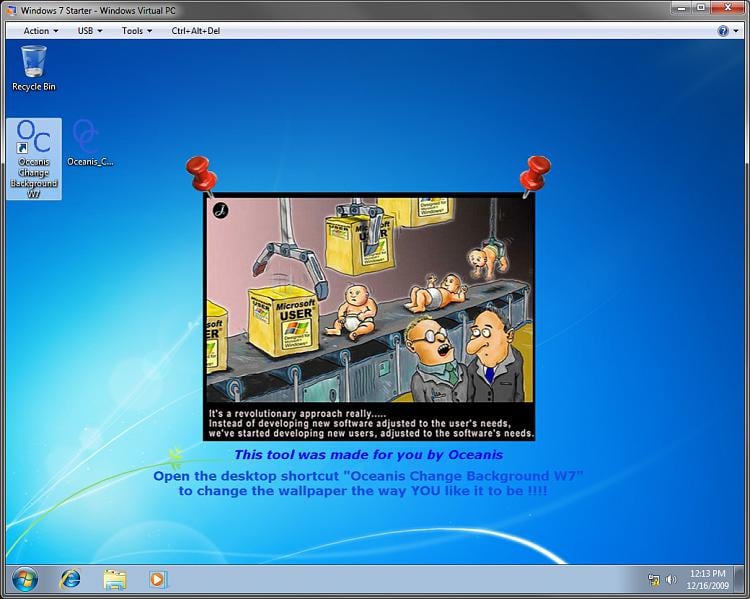
NOTE: These options are just like the default ones in the other editions of Windows 7 here that are now being allowed by this program by Oceanis for the Windows 7 Starter edition.
5. When done, click on Save changes. (see screenshots above)
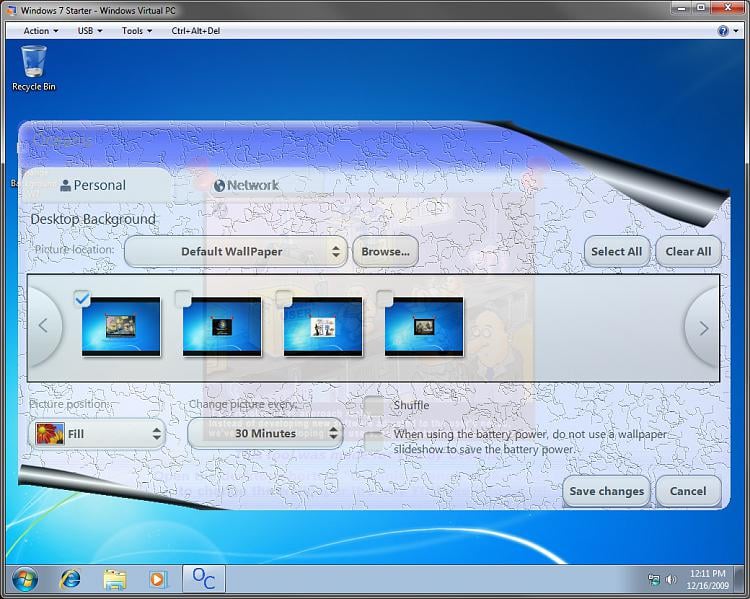
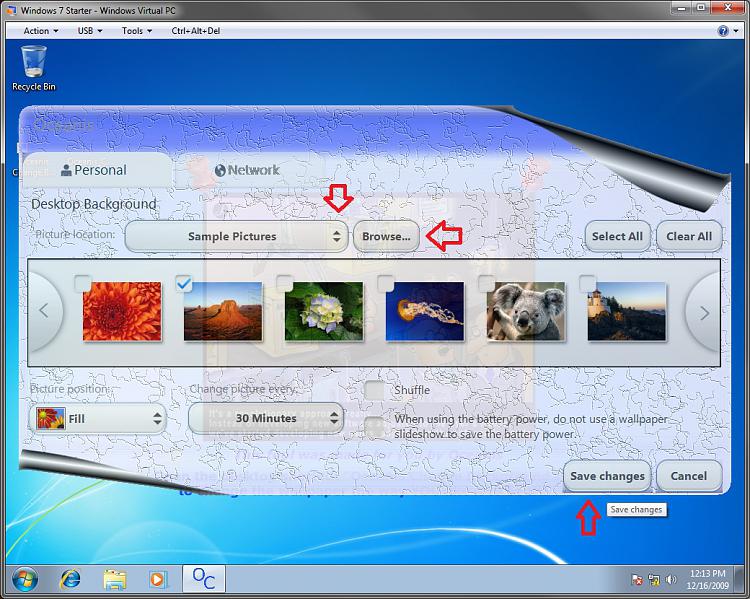
No comments:
Post a Comment