Syncing Google Calendar to Windows Live Calendar
Sign into your Google account. Go your online Google calendar. Under My Calendars, click Settings. Click the Share this Calendar link, then select the Calendar Details tab.Beside Private Address, click the green ICAL button. Copy the URL which appears in the pop-up window.
Go to the Windows Live website and log in. Open your calendar, then click Subscribe. Click Subscribe to a public calendar, then paste the URL for your Google calendar in the field provided. Give your calendar a name, then select a color and charm if you like. Click Subscribe to calendar, then click Done to complete the process.
Syncing Windows Live Calendar to Google Calendar
Sign into your Windows Live account, then open your calendar on the Windows Live website. Click the Share tab and select your calendar name from the list. Click Share this calendar.Then clear the check mark beside Share your calendar privately with friends and family. Select the check box beside Send people a view-only link to your calendar, then click Get your calendar links. When prompted, click .
Under Links that show event details, and beside ICS, select Import into another calendar application. Copy the link that appears. Paste the link in a new web browser window, changing webcal at the beginning of the URL to http. When prompted, save the ICS file to your hard drive.
Log into your Google account and go to your Google Calendar. Under My calendars, click Settings. Click Import calendar, then click Browse and find the ICS file you just saved. Select the file and click Open. Beside Calendar, make sure the right calendar is selected, then click Import. If the import is successful, Google will inform you how many events were processed, and how many events were imported.
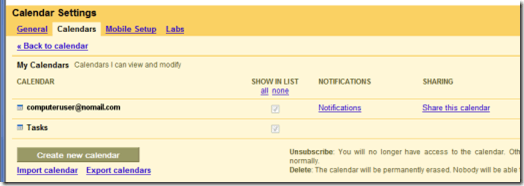
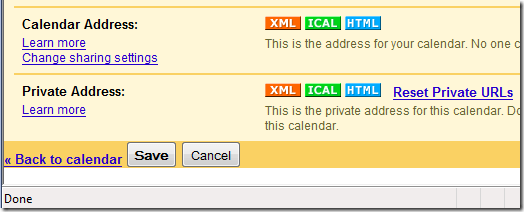
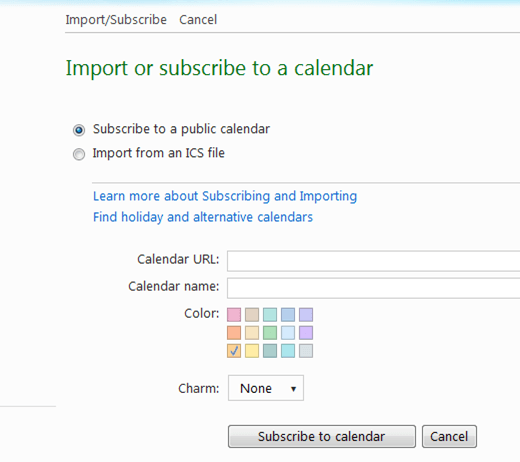
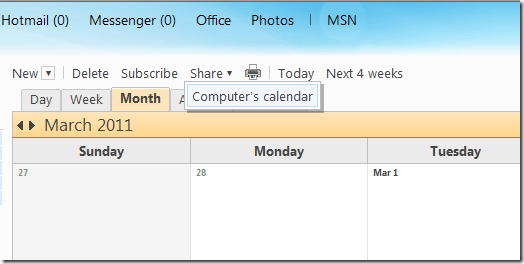
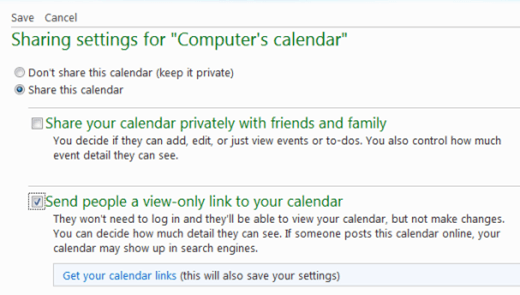
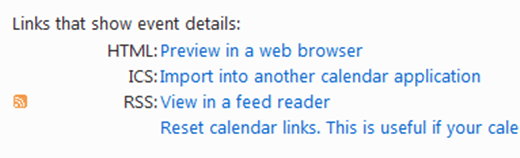
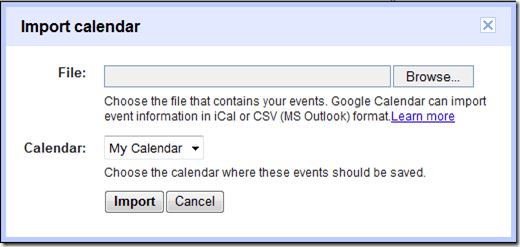
No comments:
Post a Comment