HELPING THE ONLINE COMMUNITY GAIN A KNOWLEDGE OF SIMPLE TASKS USING THEIR DEVICES
Tuesday, January 31, 2012
Transferring IPOD files to new computer.....here's how
On windows systems....If you get another computer this is what you need to do to get your IPOD files transferred... SharePod is a very useful, free utility. Let’s get started with it. Plug in your iPod and open SharePod. Make sure iTunes is not running or it will prompt you to close it. SharePod will readily detect the iPod and all the content on it, including songs and videos. However, in case of videos, you might not be able to identify whether the selected item is a music file or a video. That’s a drawback, but hey, firstly you’ve got free software doing all the hassle for you, and secondly, why would you want to be selective when your entire library is to be recovered from the iPod. Surely you’ll have to select everything, including videos. Once recovered, you can view the videos as well. Select the files you want to copy from the iPod or press Ctrl+A to select everything in the list. Click Copy to Computer once you’ve selected the required media. SharePod will now ask you where to save the files. Specify a path, and you can also specify how the recovered media is to be categorized. You can select a different categorization format if you want to. Finally, click Ok to start extracting media from your iPod. Once the process is complete, you can navigate to the specified location to see all your music there. Now, all the content that was on your iPod is on your new computer as well. Now you can import it into iTunes, and let iTunes sync it to your iPod. However, if you didn’t uncheck ‘import my music to iTunes’, you’ll be surprised to see all your music in iTunes already, ready to go, no need to manually import music into your iTunes library. Nothing will be lost. (info courtesty of HTG)
Subscribe to:
Post Comments (Atom)
Using the Brave Browser How to's
when you install the Brave browser you will notice the toolbar on the top is small and also the tabs are small.....no one seems to have the ...
-
By default the Windows 7 Starter and Windows 7 Home Basic editions do not include the Personalization features such as change desktop backgr...
-
Open your Chrome Browser....Ctrl T....viola all of them appear....happy Apping!
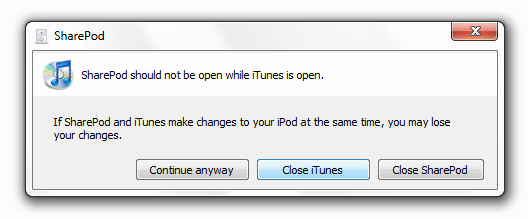
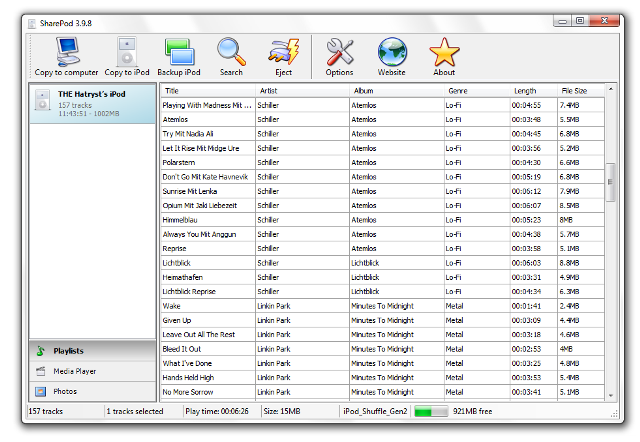
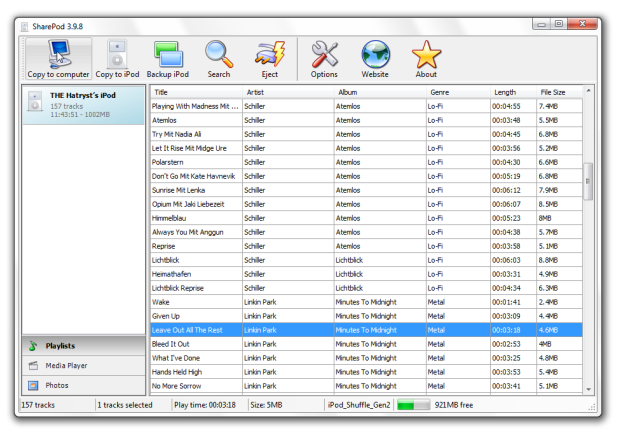

No comments:
Post a Comment