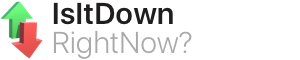Hi -all those who check this weblink--it has been months since I have posted and I am sorry for that but promise to do better in the new year just upon us.
A coupla days ago I was digging in my computer business stash leftover from when I repaired, built, and renewed PCs....I found about a 15 year old Dell laptop that someone was going to throw out and I said "I'll take it!"
Well, it has been sitting for a few years now-I actually updated it in October of 2023 up to current updates and programs. So I got it out again and went to run updates on it and worked on it for literally hours!!!! It was so slow and I thought, why am I doing this?
Anyway I got out a distro of Linux Mint "Virginia" 23.1. and said "goodbye to Windows 10 " on that PC...within a few minutes I had the new OS running like a charm. One thing Linux does is automatically installs all the drivers needed for a PC including printers! And you don't need antivirus or anything it comes with the full package of programs to do everything! Even the battery was draining heavily when I had Windows on there and with the Linux setup it had a 4 hour battery time which is remarkable for old PC. Also the wireless on it hooked immediately to my system and was so fast also the video stuff ran great!
I downloaded the distro from Linux Mint 21.3
https://www.linuxmint.com/edition.php?id=311
wrote it to a USB stick (info on this page)
followed the directions and booted from the USB and within 15 minutes had a fresh new operating system fully compatible with Windows programs.
Well, that's my start to the new year. Happy New Year Ya'll!