HELPING THE ONLINE COMMUNITY GAIN A KNOWLEDGE OF SIMPLE TASKS USING THEIR DEVICES
Monday, September 21, 2015
Get rid of your subscriptions in GMail quickly...here's how
Meet Unroll.me, a free
tool helping to organize your subscriptions in minutes! You will be amazed how many you really have coming into your email...... After you sign
up, see a list of all your subscription emails. Unsubscribe instantly
from whatever you don’t want.
Sunday, September 13, 2015
How to uninstall the Windows 10 Free Upgrade update if you don't want it...here's how
- Open Windows Update by going to Control Panel -> System and Security -> Windows Update, or search for it.
- Click on Installed Updates on the bottom left corner.
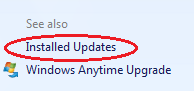
- Locate and select the Update for Microsoft Windows (KB3035583) update under Microsoft Windows section. You can search for KB3035583in the search box on top left corner.
- Click on Uninstall to remove the update.
- Click Yes to confirm.
- When uninstallation process is completed, restart the computer.
- Uninstall Update for Microsoft Windows (KB2976978) also if the Get Windows 10 app is not removed completely.
Wednesday, September 9, 2015
How to install Kodi to a Linux Distribution
Open Terminal
then type in each of these commands one at a time:
then type in each of these commands one at a time:
sudo apt-get install software-properties-common sudo add-apt-repository ppa:team-xbmc/ppa sudo apt-get update sudo apt-get install kodi
Sunday, September 6, 2015
Videos automatically playing in Firefox? disable this permanently.....here's how
To change this setting, type about:config into Firefox’s address bar and
press Enter. You will see a warning ..hit agree and then type “autoplay” into the
search box. You’ll see a preference named “media.autoplay.enabled”,
which will be set to True. Double-click that preference and it will
change to False.
that will reset Firefox so it won't autoplay all those videos that are on websites and waste your bandwidth etc....
that will reset Firefox so it won't autoplay all those videos that are on websites and waste your bandwidth etc....
Friday, September 4, 2015
Want your privacy? hmmmm recapture a bit of it.....
Windows 10 has brought out to view the privacy concerns of many. Now it appears via PC WORLD
article that even Windows 7 and 8 have updates waiting to be installed that will further those concerns....
Here is 4 of them that if you are concerned you should either not install them, as they are recommended updates or if they are already installed you should uninstall them and HIDE them from appearing again....
Here's how..... head to Control Panel > Programs > Uninstall or change a program. Here, click View installed updates in the left-hand navigation pane. In the search box in the upper-right corner, search for the KB3068708, KB3022345, KB3075249, and KB3080149 updates by name. If they’re installed, they’ll pop right up. If you find one, right-click on it and select Uninstall to wipe it from your system.
Then go to Windows Update and if you see updates waiting to be installed and you also see these updates in the recommended update window right click on each one and hit HIDE....
Also please turn off AUTOMATIC UPDATING....you want to set it to Check for updates only and to notify you so you have the option of YES OR NO..
also MS Office has tracking capabilities....
If you use Office’s default settings, it signs you up for Microsoft's CEIP. How-to Geek has a tutorial explaining how to disable it, though if sending information to Microsoft before didn’t bother you, this new update probably won’t either.
Some of this information is courtesy of PC WORLD today....HERE
article that even Windows 7 and 8 have updates waiting to be installed that will further those concerns....
Here is 4 of them that if you are concerned you should either not install them, as they are recommended updates or if they are already installed you should uninstall them and HIDE them from appearing again....
Here's how..... head to Control Panel > Programs > Uninstall or change a program. Here, click View installed updates in the left-hand navigation pane. In the search box in the upper-right corner, search for the KB3068708, KB3022345, KB3075249, and KB3080149 updates by name. If they’re installed, they’ll pop right up. If you find one, right-click on it and select Uninstall to wipe it from your system.
Then go to Windows Update and if you see updates waiting to be installed and you also see these updates in the recommended update window right click on each one and hit HIDE....
Also please turn off AUTOMATIC UPDATING....you want to set it to Check for updates only and to notify you so you have the option of YES OR NO..
also MS Office has tracking capabilities....
If you use Office’s default settings, it signs you up for Microsoft's CEIP. How-to Geek has a tutorial explaining how to disable it, though if sending information to Microsoft before didn’t bother you, this new update probably won’t either.
Some of this information is courtesy of PC WORLD today....HERE
Wednesday, September 2, 2015
Black screen when logging into remote desktop client? here's how to fix that....
when you login to your remote desktop client and the screen is black even though you show the IP address up on top....here's what to do
CTRL>ALT>END
and when the task manager pulls up hit LOCK
then hit UNLOCK...
this will close out the session and reload it again with your password being entered again of course...
it is stuck in a loop likely or has had multiple login attempts and has to be completely logged out and reopened again to a fresh screen.....
CTRL>ALT>END
and when the task manager pulls up hit LOCK
then hit UNLOCK...
this will close out the session and reload it again with your password being entered again of course...
it is stuck in a loop likely or has had multiple login attempts and has to be completely logged out and reopened again to a fresh screen.....
Subscribe to:
Comments (Atom)