Keeping drivers up to date is a chore for most of the users.
This activity is rarely carried out by beginner and average users; even
more experienced ones, though aware of the benefits of this procedure,
forget about installing the latest revisions.
The performance of the entire system can be noticeably improved by adding the latest drivers to the system.
Driver Booster
from IObit has been designed as a simple solution for detecting
outdated drivers, downloading and installing them. Everything works
automatically and the user has to click only a few times in order to
complete the operation.
The application is available free of charge, but a paid variant ($28.95 /
22 EUR), called Pro, also exists. Users of the latter are treated with
priority and should receive the files faster.
Installing Driver Booster is straightforward as the product does not
require additional resources for proper functioning and no third-party
software is pushed onto the system in the process.
Looks are pretty simple, with the main screen displaying in a clear
manner whether there are outdated drivers present on the system or not.
In case of the former scenario a large “scan” button can initiate the
detection procedure.
Also available in the main application window is an assessment of the
driver performance, which, as far as we could tell, relies on the
version of the installed driver: the older it is, the worse the
performance.
During our tests, the detection process took under 15 seconds to complete, even on an older test machine.
With a database currently holding 35,862 devices, it is quite difficult
for Driver Booster to lack the necessary details about a hardware
component.
When the scan finishes, you are displayed the drivers that have a newer
version available for download. One click on the “Update All” button
starts the process of downloading and installing the necessary files.
By default, everything is carried out automatically in the background so
you do not have to go through additional wizard windows or dialog
boxes. This can be disabled in the configuration panel of the program,
though.
For safety reasons, a restore point is created before replacing anything
on the system; thus you can return to the previous configuration should
something go wrong. Some drivers require restarting the system for all
the changes to take effect.
IObit’s product can offer details about the currently installed version
of the file and the newer one available for download, as well as the
size of the update and its release date.
The configuration panel features options for tweaking the application to
work the way you want. You can set it to start with the operating
system and perform a scan immediately or it can search for outdated
drivers at user-defined time intervals: twice a week, every day or on a
monthly basis.
Since it downloads the files locally, it offers the possibility to
define a specific location to store all the files. Some of the data may
be quite large so in order to preserve disk space, it can delete all the
files automatically after installing them.
The “Settings” panel is also the place where you can disable the
creation of a restore point, although we strongly recommend against it.
While the drivers are installing, you may experience some strange
behavior, such as flickering of the display or the monitor turning black
altogether for a few seconds.
Additionally, we noticed that at times that some peripherals would
temporarily fail to respond. This is normal behavior and as soon as the
new files are on the system, everything will work just fine.
Generally updating drivers is not an activity that can be carried out
too often, but having Driver Booster check for new releases
automatically not only is one chore less, but it also ensures that the
system benefits from the latest developments that more often than not
results in better hardware performance.
The Good
Outdated drivers are listed first. There is little to configure as the default setup is suitable for most users.
Before installing anything on the computer, it creates a
system restore point and each of them can be managed from inside the application.
Scans can be scheduled to run with specific frequency.
The Bad
When trying to upgrade, the application informs of a number of drivers
that require frequent updates (in our case the alert was for 43 of them
on one test system and about 90 on the other), only as an incentive for
placing the order. In our few days’ testing, no drivers required an
update except for the initial ones.
The Truth
By far, one of the greatest features, besides the ability to download
and install drivers in the background, is creating restore points that
can be accessed from the System Restore applet in Windows.
Driver Booster
worked fine during our tests and the problems created by incompatible
drivers were eliminated by reverting the system to a previous state.



















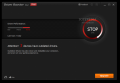
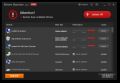
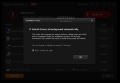
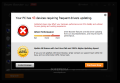
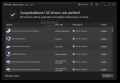
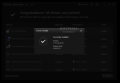
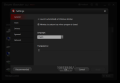
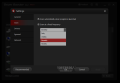
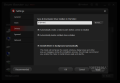
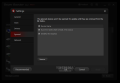

![no-email-inbox-gimmicks[4] no-email-inbox-gimmicks[4]](http://www.howtogeek.com/wp-content/uploads/2013/09/no-email-inbox-gimmicks4.png)
 Courtesty HTG
Courtesty HTG






 Courtesy HTG
Courtesy HTG
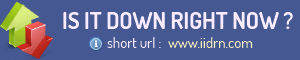








![google-play-music-for-android[4]](http://cdn.howtogeek.com/wp-content/uploads/2013/04/google-play-music-for-android4.png)

Once I did this it worked